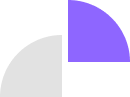Implementing push notifications in your app involves setting up a backend service to send notifications, integrating a push notification service, and configuring your app to receive and display notifications. Here’s a step-by-step guide:
1. Choose a Push Notification Service
You can use a cloud-based push notification service to simplify implementation. Some popular options include:
- Firebase Cloud Messaging (FCM) (for Android & iOS)
- Apple Push Notification Service (APNs) (for iOS)
- OneSignal (cross-platform)
- Pusher Beams (cross-platform)
2. Set Up Your Backend for Push Notifications
If you need to send notifications from your backend, you'll need:
- A server (Node.js, Python, PHP, etc.)
- Push notification SDKs/APIs to interact with FCM, APNs, or other services.
3. Configure Firebase Cloud Messaging (FCM)
For Android Apps:
-
Create a Firebase Project
- Go to Firebase Console
- Create a new project and add your Android app.
- Download the google-services.json file and place it in your app’s
/appfolder.
-
Add Dependencies to Your App Add the following dependencies in your
build.gradlefile:implementation 'com.google.firebase:firebase-messaging:23.1.2' -
Initialize Firebase in Your App Modify
AndroidManifest.xml:<service android:name=".MyFirebaseMessagingService" android:exported="false"> <intent-filter> <action android:name="com.google.firebase.MESSAGING_EVENT"/> </intent-filter> </service> -
Create a Firebase Messaging Service
public class MyFirebaseMessagingService extends FirebaseMessagingService { @Override public void onMessageReceived(RemoteMessage remoteMessage) { if (remoteMessage.getNotification() != null) { showNotification(remoteMessage.getNotification().getTitle(), remoteMessage.getNotification().getBody()); } } private void showNotification(String title, String message) { NotificationCompat.Builder builder = new NotificationCompat.Builder(this, "MyChannel") .setContentTitle(title) .setContentText(message) .setSmallIcon(R.drawable.notification_icon) .setAutoCancel(true); NotificationManager manager = (NotificationManager) getSystemService(Context.NOTIFICATION_SERVICE); manager.notify(0, builder.build()); } }
For iOS Apps (APNs + Firebase)
-
Enable Push Notifications in Xcode
- Go to Signing & Capabilities → Add Push Notifications and Background Modes.
- Check Remote notifications.
-
Configure APNs and Firebase
- Upload your APNs authentication key (or certificate) to Firebase.
-
Add Dependencies in
Podfilepod 'Firebase/Messaging' -
Handle Notifications in
AppDelegate.swiftimport Firebase func application(_ application: UIApplication, didFinishLaunchingWithOptions launchOptions: [UIApplication.LaunchOptionsKey: Any]?) -> Bool { FirebaseApp.configure() return true } func application(_ application: UIApplication, didRegisterForRemoteNotificationsWithDeviceToken deviceToken: Data) { Messaging.messaging().apnsToken = deviceToken }
4. Send Push Notifications
You can send notifications via:
- Firebase Console (Manually)
- FCM API (For automated notifications)
Example API request:
curl -X POST "https://fcm.googleapis.com/fcm/send" \
-H "Authorization: key=YOUR_SERVER_KEY" \
-H "Content-Type: application/json" \
-d '{
"to": "/topics/global",
"notification": {
"title": "Hello!",
"body": "This is a push notification."
}
}'
5. Handle Push Notification Clicks
When a user clicks a notification, you can navigate them to a specific screen.
For Android (MainActivity.java)
@Override
protected void onNewIntent(Intent intent) {
super.onNewIntent(intent);
if (intent.getExtras() != null) {
String message = intent.getExtras().getString("message");
// Open specific activity
}
}
For iOS (AppDelegate.swift)
func userNotificationCenter(_ center: UNUserNotificationCenter,
didReceive response: UNNotificationResponse,
withCompletionHandler completionHandler: @escaping () -> Void) {
let userInfo = response.notification.request.content.userInfo
// Navigate to specific screen
completionHandler()
}
6. Test Your Push Notifications
- For Android: Use the Firebase Console or Postman.
- For iOS: Use a real device (simulator doesn’t support push notifications).
#Webfluxy #WebAppDev #WebTechnicalities #LearnWeb #AIAssisted #Programming #SoftwareEngineering
ʀᴇᴍᴇᴍʙᴇʀ we ᴅᴇᴠᴇʟᴏᴘ Qᴜᴀʟɪᴛʏ, fast, and reliable websites and ᴀᴘᴘʟɪᴄᴀᴛɪᴏɴꜱ. Reach out to us for your Web and Technical services at:
☎️ +234 813 164 9219
Or...
🤳 wa.me/2347031382795